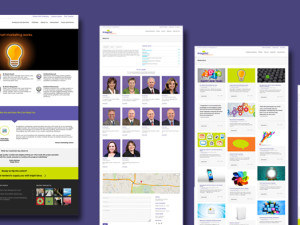If you’re a designer, chances are you’re familiar with the Pantone Color Libraries. These libraries have been included as part of Adobe applications like Photoshop, Illustrator, and InDesign for years. But now, Pantone and Adobe have agreed to part ways, and Adobe is removing many of the standardized pre-loaded color libraries from its Creative Cloud apps. What does this mean for designers?
First, it’s essential to understand that this is not necessarily bad. The Pantone colors included with Adobe Creative Cloud haven’t been updated since 2019. Pantone points designers to options that use the most recent and updated colors by removing the old libraries. Second, removing the Pantone Color Libraries doesn’t mean you can no longer use your favorite Pantone colors. It means you’ll have to put in a bit more effort to do so.
Options for Designers
Ultimately, designers have three primary options:
- Pay for the Pantone Color Connect Extension
Pantone color libraries will still be accessible through Pantone’s Color Connect extension. There is both a free and a paid version. If you want all of the Pantone color libraries accessible from within your applications, you can use the paid version for $7.99 per month. This gives you access to the Pantone colors, both now and in the future. - Create Your Libraries Based on Screen Grabs
The second option is to create your own custom libraries using a workaround. Open the free version of Pantone Color Connect. Choose your desired color, take a screen grab, then paste it onto your clipboard. Create a new swatch and save it as a spot color. Rename it with the Pantone color.
These swatches will be approximations. Since every screen shows the color a little differently, the swatches will be based on the colors showing on your screen. In your printed project, however, the color will be the official Pantone color since the printer will match it based on the Pantone book.
This does not violate Pantone’s license as long as the color in your swatch book is not represented to others as the actual Pantone color.
If you want all the colors in your favorite Pantone libraries, not just some of them, you can select the entire library (by holding the shift key) and choose “add to swatches.” This might slow your computer down slightly because of the volume, but it adds the entire library to your swatch panel. Then you can save that swatch library as “ASE” and add it to your Adobe swatches folder on your computer. - Use Pantone’s Free “Approximation” Version
The third option is to use Pantone’s free version of Connect, which lets users download color swatches based on Pantone’s sRGB approximations.
Ultimately, removing the Pantone Color Libraries from Adobe Creative Cloud apps sounds scarier than it is. Designers will have to do a little more legwork, but with the extra effort, you can still access and use your favorite Pantone colors just fine.
How ImageSet Can Help
At ImageSet, we understand the importance of maintaining color accuracy in your design projects. Our experts can assist you in navigating these changes, ensuring your work remains consistent and vibrant. Whether you need help setting up new color libraries or advice on color management, we’ve got you covered.
Learn more about About ImageSet, explore our Services, contact us at info@imageset.com, or visit us on Facebook and LinkedIn.